Merging Business Objects (Enterprise Development and Operations)
Merging different versions of Business Objects into one consolidated Business Object is a requirement in enterprise development environments, where multiple teams work in parallel on the same Appway solution, but potentially on different environments. In a scenario such as the one described below, minor streams are typically deployed on a regular basis and changes done in a minor stream need to be reflected in the major stream upon release.
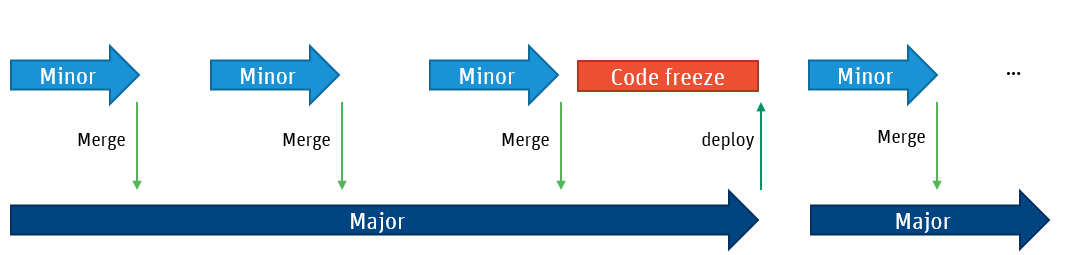
The Merging feature is based on the Diff Viewer that allows users to compare two different versions of a Business Object. Using the information from the Diff Viewer, users can apply changes to the Head version of a Business Object.
How to Merge Business Objects
The Merging feature considerably simplifies the merging of Business Objects, but does not merge Business Objects automatically. The goal of the Merging feature is to support resolving conflicts between different versions of a Business Object by enabling you to apply changes through the Business Object Editor.
Merging Business Objects is performed during the Import process by following these steps:
- To import one or more Business Objects from an AWEXPORT file, go to the Solution Design > Maintenance tab of your Package and click on the Select .awexport file button.
- The Import window is displayed. If the Import State column is set to Overwrites Local Changes, the Business Object to be imported can be merged with the local one.
- Select the Merge Changes Manually option from the context menu.
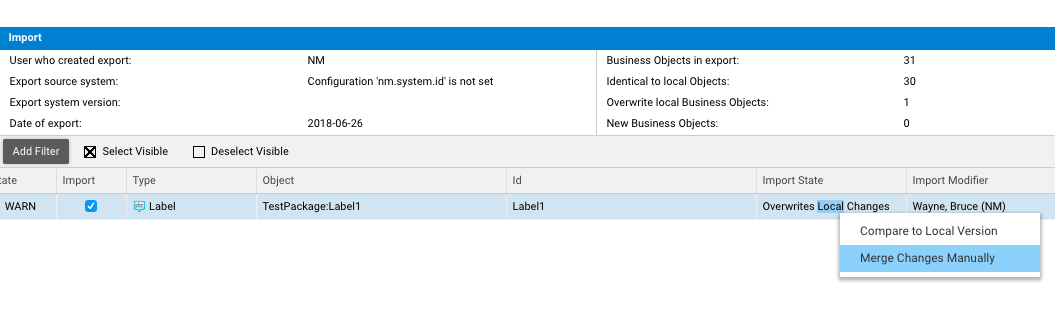
- Two windows are displayed: the Diff Viewer and the local Business Object Editor.
- The Diff Viewer shows the differences between the local version of the Business Object (in its Head version) and the imported version.
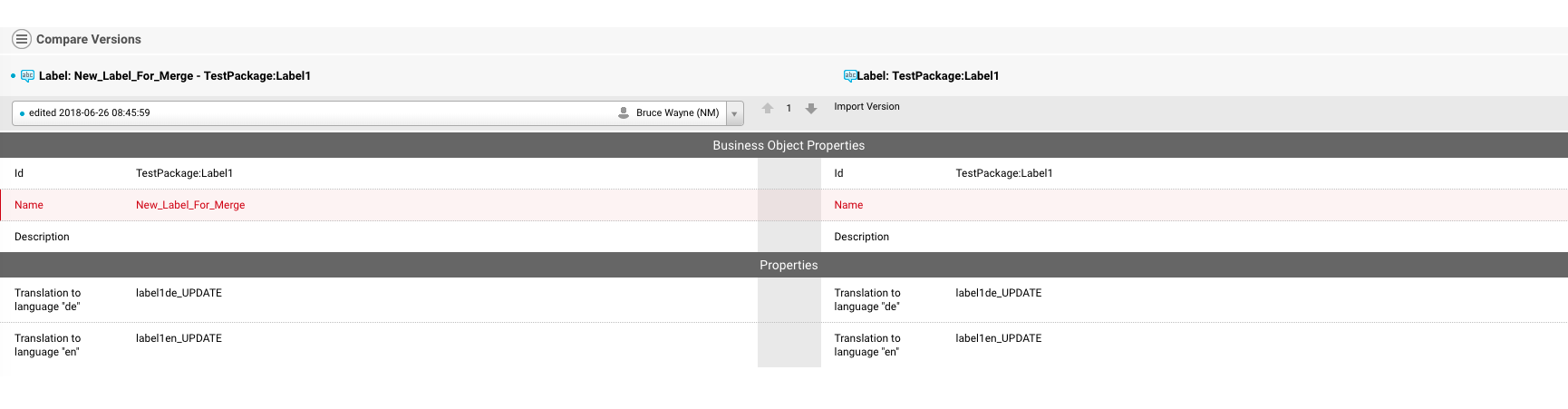
- In the Business Object Editor, you can apply your changes to the local Business Object.
- The Diff Viewer shows the differences between the local version of the Business Object (in its Head version) and the imported version.
- The merged Business Object is deselected from the list of objects to be imported and is marked as MERGED on the table.
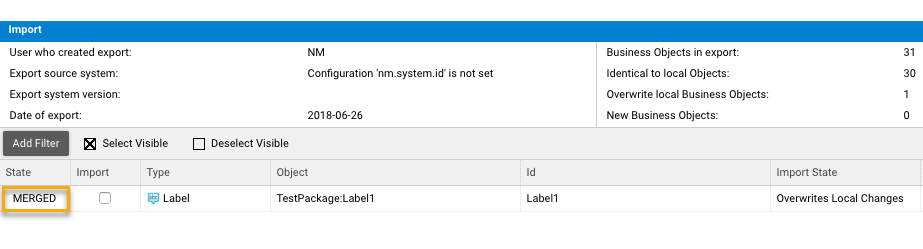
- Click on the Import button so that the Merging and the import take effect.
Merging Business Objects Without the Merging Feature
If you do not have a license for the Merging feature, you can still open the Diff Viewer to display the differences between Business Objects, but you cannot open the Business Object Editor directly to apply these changes. In this case, the workflow is the following:
- Start the Import process.
- Open the Diff Viewer by selecting Compare to Local Version.
- Open the Business Object Editor and apply the changes.
- Close the Business Object Editor and restart the Import process.
- In the Import window, deselect the Business Object you just changed to avoid overriding your changes when importing.