Format Business Object
Introduction to Number Formatting
The Format Business Object has been designed to:
- Define all number formats for your Solution in one place, closer to the data model.
- Reuse common number formats in different parts of your Solution to ensure number formatting consistency.
The Format Business Object has been designed to be used mainly with the Data Gathering ABC / App Task, but its functionality can also be applied to other contexts. Therefore, consider the following important information:
- In the context of Data Gathering, Format Business Objects are handled automatically by the UI, with no action required by the developer, except defining and assigning Formats at Data Class level (see details in theConfiguration section below).
- In all other contexts, Format Business Objects are not used directly but they can be invoked through the
Format:NumberScript Function (see details in the Script Function section below.
Number Formatting Example and Possible Issues
The following example illustrates the capabilities of the Format Business Object.
Let’s assume you are building a Solution using the new capabilities available with Data Gathering, and you need to have a list of Parties (e.g. companies).
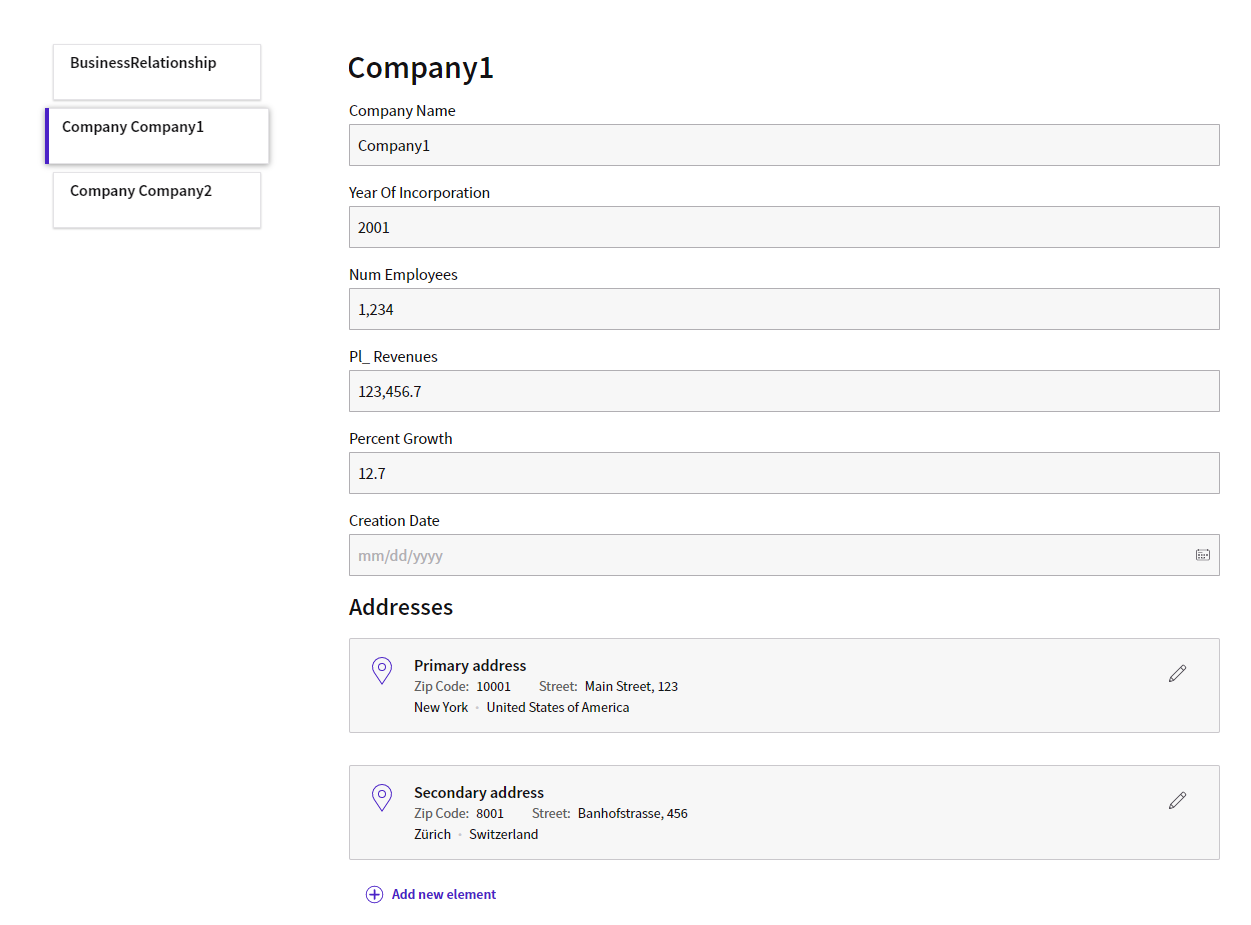
You might need to fill in the following information for each Party:
- Entity name — String type property (e.g. MyCompany)
- Year of foundation — Integer type property (e.g. 2001)
- Number of employees — Integer type property, optionally with a grouping separator (e.g. 2,000)
- Last year’s revenue (in CHF) — Double type property with two decimal digits, optionally with a grouping separator (e.g. 123,456.81 CHF)
- Company growth (%) — Double type property with one decimal digit (e.g. 7.3 %).
As illustrated in this example, you might encounter the following issues in the representation of such number formats:
- All these numbers have different formats.
- These numbers have different locales, meaning they can be written differently in different languages and/or countries.
- Number formatting is relevant not only in field inputs but also when showing numbers in output such as label or PDF documents and other areas of your Application.
In the following sections, we will analyze how the Format Business Object tackles such issues.
Format Business Object
The Format Business Objects is a lightweight Business Object available from the Business Object library. The relevant Format Business Object is assigned to Data Class properties, thus allowing a consistent formatting of properties of the same type (see Configuration section below).
Note that Format Business Objects are not available in the Base Package.
There are three types of Format Business Objects, applicable to different number types:
- BigDecimal — Format applicable only to BigDecimal numbers. This format allows specifying a Precision level (0 and above) and whether to show a Grouping Separator (e.g., thousand separator).
- Integer, Long, BigInteger — Format applicable only to Integer, Long or BigInteger numbers. This format allows specifying whether to show a Grouping Separator (e.g., thousand separator).
- Double, Float — Format applicable only to decimal numbers. This format allows specifying a Precision level and whether to show a Grouping Separator (e.g., thousand separator).
Note: Other aspects of numbers are driven by the Locale set on your Solution. More information can be found in the dedicated section Locale.
The advantages of the Format Business Object are the following:
- Modularity — You just need to define the necessary Format Business Object and apply to all relevant Data Classes
- Semantics — You can actually provide a name to each Format Business Object, which makes it easier to remember (e.g. the Year Format Business Object that can be used for all year-type formats).
Configuring and Applying the Format Business Object
To create, configure, and apply a Format Business Object to a Data Class, follow these steps:
- Under Solution Design > Business Objects, select Format. Right-click on the central area and select New Format.
- Fill in the optional properties, and select the Type (see section above for details)
- Once created, click on it to open the right panel, where you can apply the following configurations:
- For BigDecimal
- Show Grouping Separator
- Precision – Enter the number of decimal digits (0 and above)
- Is Percentage – Allows specifying if the number represents a percentage. If so, the number can be formatted accordingly in App Task UIs and through the
Format:NumberScript Function
- For Integer, Long, BigInteger
- Show Grouping Separator
- For Double, Float
- Show Grouping Separator
- Precision – Select the number of decimal digits
- For BigDecimal
- You can now apply the Format Business Object to the relevant properties of your Data Class/es. For example, if you are configuring a Data Class called YearOfFoundation of type Integer (Configuration tab), click on the Format field to open the selector, which displays the compatible Format Business Objects (e.g., Year Format Business Object).
Note: if a Data Class property does not require a particular format, the Format field can be left unset.
Defining the Locale applied to Format Business Objects
Other aspects of number formatting are not driven by the Format Business Object itself, but by the Locale set at Solution level. To determine what locale is used in users' web browsers, FNZ Studio processes the same ten steps used for language priority, and finally checks whether a specific formatting Locale has been defined at the user level.
Format:Number Script Function
The Format:Number Script Function converts a number into a String by using the Format passed in the function.
As mentioned above, the Format Business Object has been designed to be used mainly with the Data Gathering. However, when working outside the Data Gathering App Task, you have the possibility to use the Format:Number Script Function to format numbers in a consistent way in your Solution.
The Format:Number Script Function is contained in the Functions Extension (included in your FNZ Studio Core installation).
Format: Number Signature
The Format:Number Script Function comes in two forms:
-
(Recommended) This form accepts only a single parameter of type Expression containing a property of a Data Class. If the property has a Format Business Object assigned in the Data Class definition, it is automatically applied by the Script Function.
String Format:Number ( DataValue $value ) -
This form can be used when you have a generic number (possibly, when it is not a property of a Data Class).
CopyString Format:Number ( Integer $value, Format:Reference $format )
String Format:Number ( Long $value, Format:Reference $format )
String Format:Number ( Float $value, Format:Reference $format )
String Format:Number ( Double $value, Format:Reference $format )
String Format:Number ( BigInteger $value, Format:Reference $format )
String Format:Number ( BigDecimal $value, Format:Reference $format )