Licensing Assignment Rules
Problem
As an administrator, I would like to set a rule to assign licenses only to those users who meet some specific requirements—for example, users who belong to a certain group or users that have a certain role.
Solution
Licensing Assignment Rules can be set in the Studio, under System Configuration > Licenses > Licensing Assignment Rules tab.
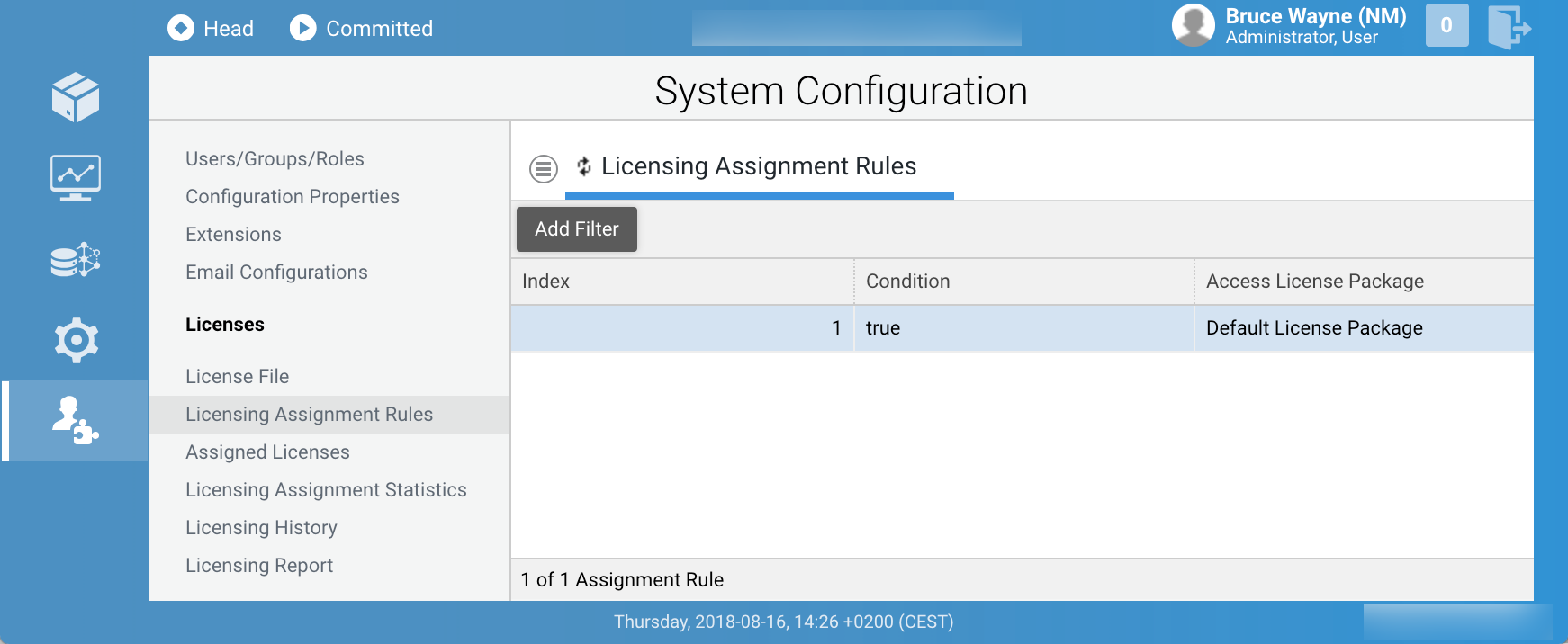
To create a licensing assignment rule, follow these steps:
- Click on the menu icon on the top left, and then click on the New Rule button. A rule is automatically created with default values.
- To edit the newly created rule, right-click on the corresponding row and choose the Edit button. It is here that we can add a new rule to choose which license to assign to a user.
- For each Rule, we need to choose the license package and the condition that will define if we use that package when a user requests a license. The Condition is an expression, written in Appway Script and must return a Boolean value.
- If you have more than one rule and you want to set a priority list, you can move them up and down by right-clicking on the corresponding row and selecting either the Move up or Move down buttons. The rules are evaluated by index ascending, and the first expression that returns true will lead to the license assignment. If no condition returns true, the user is denied access to the platform.
For an overview of the currently assigned licenses, go to System Configuration > Licenses > Assigned Licenses.
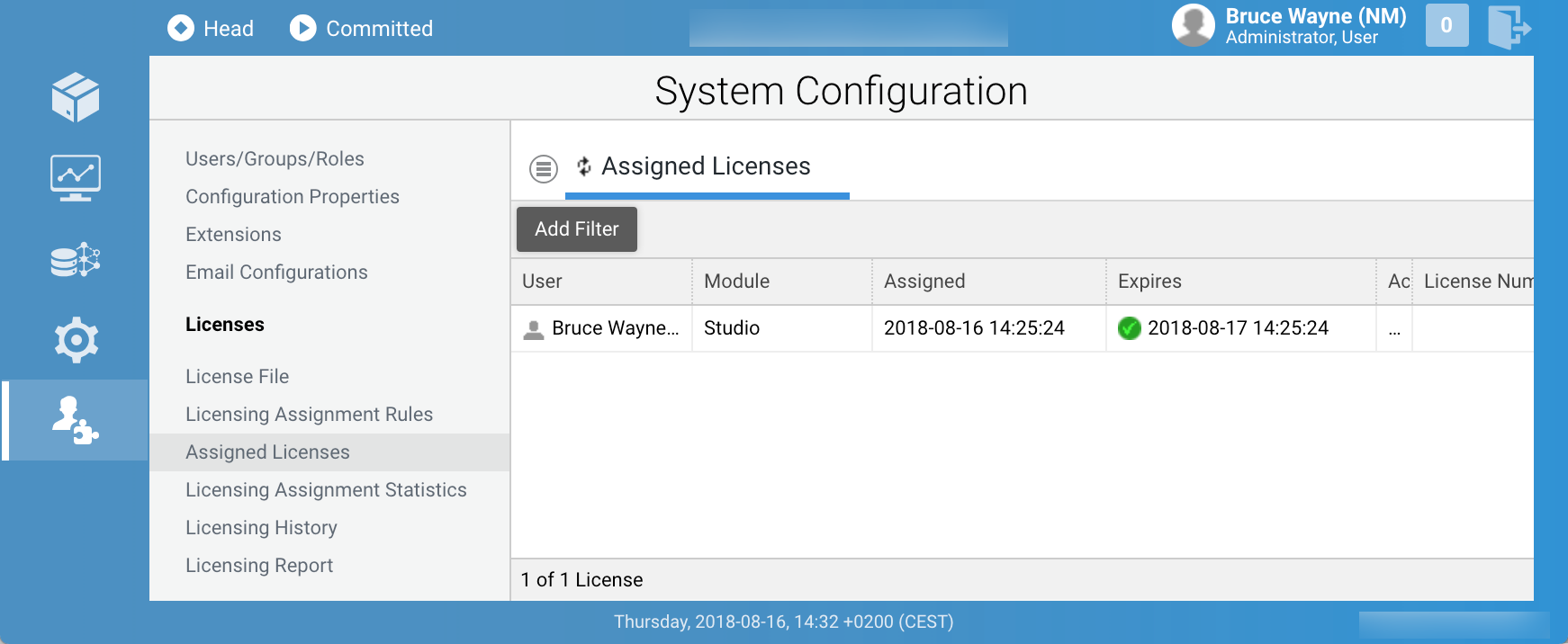
This tab provides an overview of the currently assigned licenses and displays information such as the user currently holding the license, module being licensed, assignment date, expiration date, and the license number.
For more information, please consult the Licenses section in the FNZ Studio Feature Overview article.